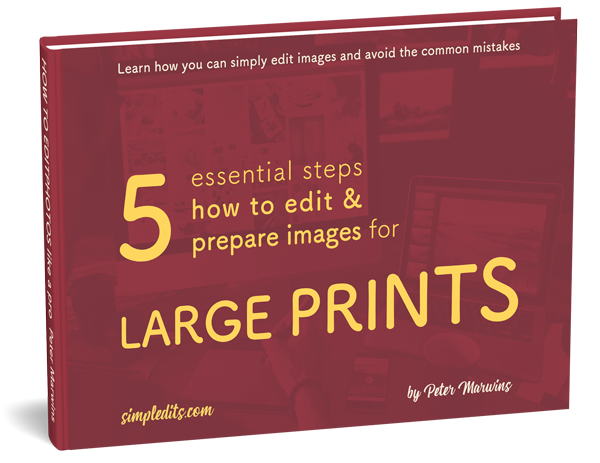How to edit photos and save your time.
When we work with the files straight from our cameras, we sometimes forget, that selecting or even quick editing to our photos straight from a card or from an external source can double or triple required time for any operations we do with it.
Firstly, if you plan to work with any data photos or videos on your PC/MAC, import/copy the work files/images to the main hard drive of your computer from an external source.
Table of Contents
Learn how to import images and copy the work files to your computer HDD.
Copying the files from the camera, Flashcard, USB flash drive or an external hard drive (HDD) will save you some precious time and make your work fast.
In addition, you will save your original files too.
Imagine that you copy files from external hard drive many times slower than you make a copy on your computer solid HDD or SSD disk. So how slow will be the speed every time you try to save or edit your images?

Digital camera file formats that are mostly used: JPEG, TIFF, and RAW.
Most of the files prepared before print are saved in these formats. Using other formats for the LARGE PRINT will have a negative effect on the quality of your photo. The same applies to down-sampled images.
The best way to edit images is an image processing software that keeps the original files untouched by the quality. Adobe Lightroom, Capture One Pro or Zoner Photo Studio do great organizing and post-processing work. When you work with photos later in photo editing and image manipulation it is best to use software like
Adobe Photoshop, Gimp, Cyberlink Photo Director 8, Corel Paint Shop Pro X9, Pixlr Editor, BeFunky or Fotor.
Best way to keep quality during and after post-processing is in .tif or .psd layered format, if available.

If you plan to resize your photos after editing, please bear in mind that you need to know:
Important steps before image post-production editing!
Do not sharpen your images before upsizing and downsizing! You need to set up the size after editing. Sharpening photo before up or down-scaling will have a negative effect on the quality of your photo.
On the other hand, if you print or display large images as a small one – not resized, the image edges and sharpness will soak and details will merge.
Want to know PRO tips and photography editing specs that will help you with your photography editing?
Get your Free eBook that will help you improve the quality of your images.
How do you keep safe your output images? Share your opinion with us!